How to Make a Quiz Game
A quiz game is a game where players answer questions to test their knowledge. There are many different types of quiz games, but they all share the same basic premise: players must answer questions correctly in order to win.
Quiz games can be played alone or in teams, and they can be either competitive or cooperative. In competitive quiz games, players compete against each other to see who can answer the most questions correctly. In cooperative quiz games, players work together to try to answer all of the questions correctly.
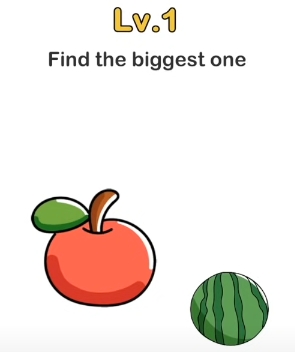
Making a quiz game is a fun and challenging project that can be done with the help of some online resources. This blog post will provide you with a curated list of resources to get you started on making your own quiz game. The resources include video tutorials, articles, and tools that will help you create questions, design your game, and more.
Essential Elements
- Good questions: They are important because they help you engage with the player and test their knowledge. They also give you an opportunity to provide feedback to the player.
- Countdown: Start the clock as soon as the player clicks on the question.
- Scoreboard: Keep track of the player’s score.
- Multiple Choice: Include at least three multiple choice answers for each question.
- Answer Key: Include an answer key so you can check the player’s answers.
- Timer: Set a timer for each question. If the player doesn’t answer before the timer runs out, they get a strike. Three strikes and the game is over.
Creating good questions for your quiz game is essential to engage with the player and test their knowledge. Here are some tips to create better questions:
- Make sure the questions are relevant to the chosen subject.
- Brainstorm a list of possible questions before narrowing it down to the best ones.
- Ask friends and family for help in coming up with ideas.
- Try to mix up the difficulty level of the questions so that everyone can play.
- Include both multiple-choice and open-ended questions.
- Make sure the answers are clear and concise.
- Check your grammar and spelling before publishing your game.
Steps to Get Started
Now that you know the essential elements of a quiz game and how to create questions, it’s time to start designing your own game. Follow these steps to get started:
- Choose a subject for your quiz game. This could be anything from history to pop culture.
- Brainstorm a list of questions about your chosen subject. Try to come up with at least 25 questions.
- Find or create graphics for your game. This could include a background image, character illustrations, or icons for the different categories of questions.
- Choose a color scheme and font for your game. Stick to two or three colors so as not to overwhelm the player.
- Create a soundscape for your game. This could include background music, sound effects for correct and incorrect answers, and a timer sound.
- Test your game with friends and family to get feedback. Make sure to test it on different devices to make sure it works properly.
- After you’ve made any necessary changes, publish your game online or share it with friends and family.
CreateJS
Gamekits
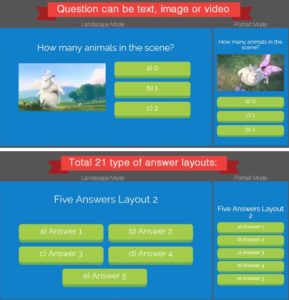
Quiz game 2 is an HTML5 game that features free general knowledge quiz questions and multiple choice answers. It has been rebuilt without canvas, which allows it to be responsive for both landscape and portrait layouts. Additionally, it now includes new fill-in-the-blank and video question types.
The questions are loaded from an XML file, which includes the answers and category. There is also a built-in editor tool that allows you to preview, and edit questions and answers. Questions can be text, image or video, while answers can be a button (text, image), fill in the blank, or drag and drop area.
In total, there are 22 different types of answer layouts that can be displayed or custom-built. The game also supports multi-language options (e.g. English, Chinese, etc.).
The game includes the option to show or hide the category page and subcategory, play audio for both question and answers, add a background image, enable timer in normal or countdown mode, show score or time result, enable top 10 scoreboards, and set all-time, daily, weekly, monthly high score.
There are also options to show more than top 10 listings, reveal answers, and share scores on Facebook, Twitter, and Whatsapp. The game also has basic options such as Enter FullScreen, Mute Sound, and Exit. Quiz Game 2 offers complete customization with text display, images, and color. The game is also responsive so that it can be played on any device
Flutter
Gamekits
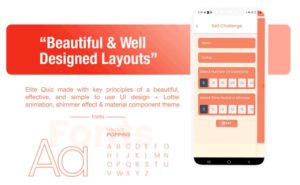
If you're looking for a quiz app that's packed with features and written in Flutter, Elite Quiz is definitely worth checking out. It comes with 9 different types of quiz games, so you can always find something new to play. Plus, it supports multiple languages, so you can enjoy the game even if English isn't your first language. ads.
And if you're looking to make some extra money, Elite Quiz also offers integration with AdMob ads. Finally, there's also a coin store where you can buy items to help you in the game, and a rewards system that lets you earn rewards for playing well.

If you're looking for a fun and engaging quiz source app, Quiz-App-Flutter is a good choice. Made with Flutter, it offers a smooth and responsive experience on both Android and iOS devices.
The app features three screens: a welcome screen where you submit your name, the questions screen where you answer each question, and the score screen where you can check your final score.
Each question has four options, and if you answer correctly, the option will turn green. If you get the answer wrong, it will turn red.
Unity
Gamekits

With Trivia Quiz Game, you can quickly and easily create multiple types of trivia games that are perfect for educators who want to give their students a fun learning experience. There are many quiz examples included ranging from simple trivia, to image, video, and sound questions, zoomed picture, true/false, and math. The game is ready for release straight out of the box, so all you need to do is build it and play!
You can also share your score on a leaderboard using the free DreamLo plugin. The integration guide is included so you can get started right away. With so many features, the Trivia Quiz Game is a great way to engage your students in learning.
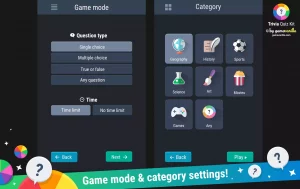
Trivia Quiz Kit is the most complete tool to create your own trivia quiz games with Unity. With its easy-to-use visual editor, you can change the properties of your game and create your own questions without needing to know how to program. The .csv bulk import functionality makes it easy to handle large databases of questions, and three question types are supported: single choice, multiple-choice, and true/false (with and without an image).
The user interface uses Unity's built-in UI system to automatically scale across different (portrait) resolutions, making it optimized for mobile devices. There are also 105 unique example questions in 7 different categories included with the kit.
Assets
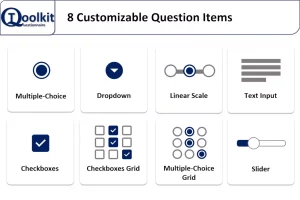
Questionnaire Toolkit is an easy-to-use drag and drop tool for Unity that allows developers to quickly create, customize and implement sophisticated questionnaires, surveys, and forms for VR, Desktop and Mobile applications with full VR support. The supported VR device types include Vive and Oculus.
The key features of the toolkit include 8 different customizable question items, full VR support, and a VR keyboard. The customizable question items include Slider, Dropdown, Linear Scale, Multiple-Choice, Single-Choice with Image, Likert Scale, Rating Scale, and Textbox.
The toolkit also provides a comprehensive set of features for data collection and analysis. Developers can use the toolkit to easily create custom questionnaires for their specific needs and requirements.
According to a recent study, quiz games that feature light, background music are more likely to hold players' attention than those that do not. The study found that the type of music used was less important than the presence of music itself. This suggests that the Light Quiz Music Pack is an ideal way to keep players engaged in your quiz game.
With six unique music loops ranging from acoustic chill guitar to cute and upbeat styles, there's a track here to suit almost any quiz game. And if that's not enough, the pack also comes with 17 SFXs to really bring your game to life. From button clicks and timers to stingers for right or wrong answers, this pack has everything you need to create a truly immersive quiz experience.