Set Widget Center at Middle of Screen in Flutter
Placing a widget at the center of an app’s screen is perfect for when you want to make a widget stand out in the center of the screen. In this blog post, we’ll show you different ways to make a widget center-aligned in the middle of the screen in Flutter.
One way is to use the Center widget. The Center widget takes a single child and positions it in the center of the screen. If you want to center multiple children, you can wrap them in a Row or Column and then use the Center widget. Another way to center widgets horizontally is to use the Align widget as a child of Stack one.
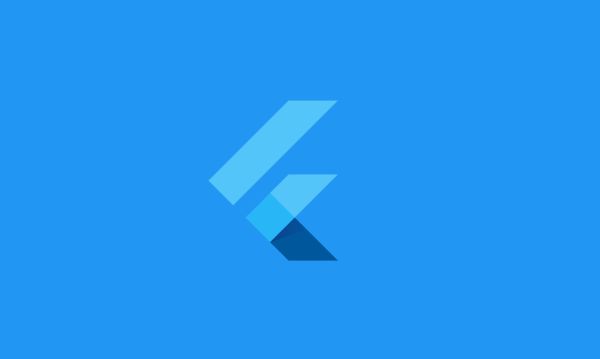
Scaffold(
backgroundColor: Colors.blue,
body: Center(
child: FlutterLogo(
size: 200,
),
),
)
Container(
width: double.infinity,
height: double.infinity,
child: Align(
alignment: Alignment.center,
child: FlutterLogo(
size: 200,
),
),
)
Container(
width: double.infinity,
height: double.infinity,
child: Column(
mainAxisAlignment: MainAxisAlignment.center,
crossAxisAlignment: CrossAxisAlignment.center,
children: [
Container(
width: 200,
height: 200,
color: Colors.transparent,
child: FlutterLogo(size: 200),
)
],
),
)
Container(
width: double.infinity,
height: double.infinity,
child: Row(
mainAxisAlignment: MainAxisAlignment.center,
children: [
Container(
width: 200,
height: 200,
color: Colors.orange,
child: FlutterLogo(size: 200),
)
],
),
)